Sales channels
Connect WooCommerce
Explanation about the integration between WooCommerce and ShopLinkr
Last update on August 13, 2023
Before connecting WooCommerce
In order to load all products from your WooCommerce webshop, each product must have an SKU code and must be filled in the 'SKU' field.
If you are using the “EAN for WooCommerce” plugin, you can also fill in the EAN codes in WooCommerce. If a product does not have an EAN code, the SKU field is used as the default EAN code in ShopLinkr.
Linking WooCommerce to ShopLinkr
In ShopLinkr, go to “Settings" —> "Sales channels” and click on “Link sales channel”.
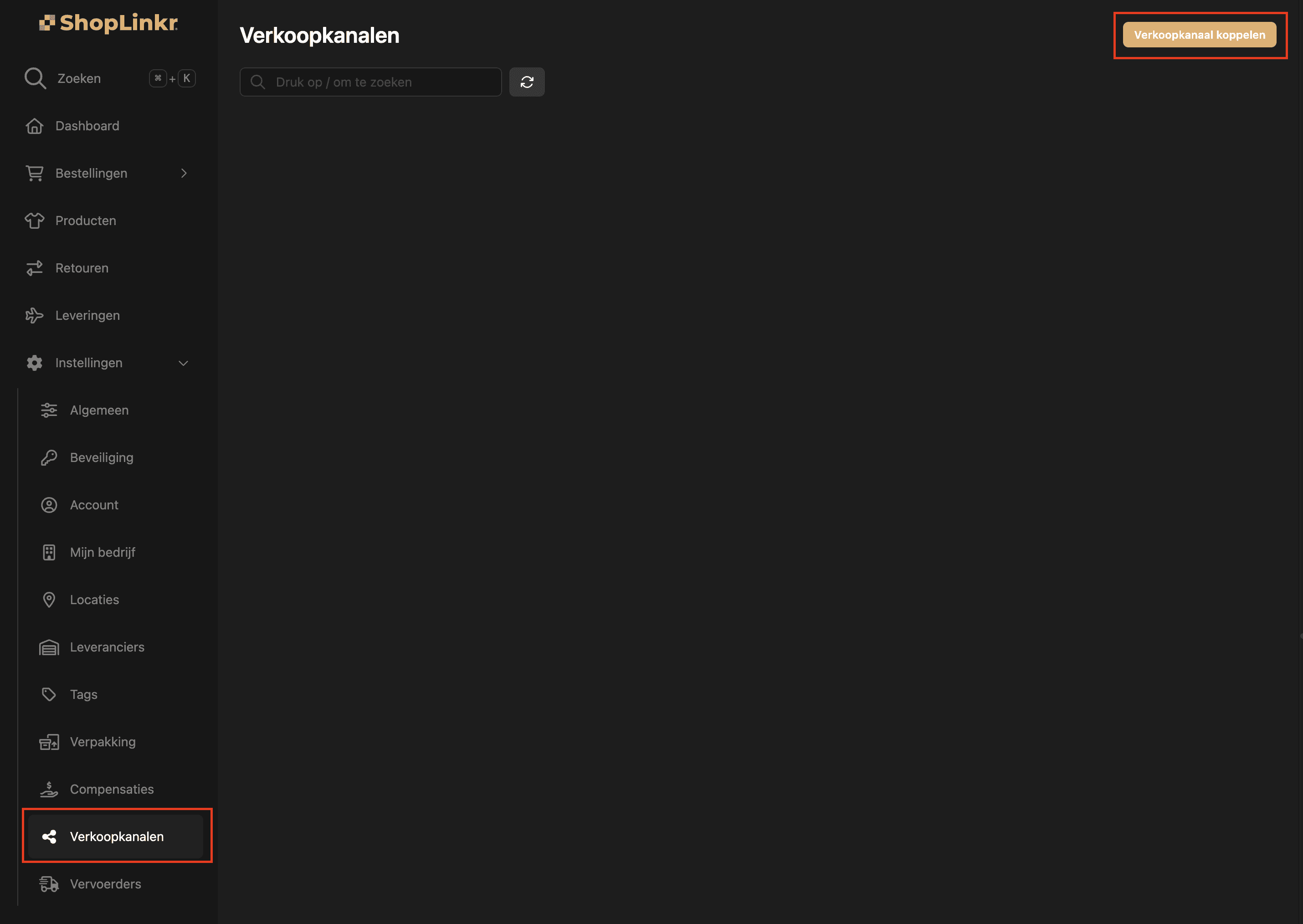
Select “WooCommerce” as the type.
Fill in the “WooCommerce URL” with the URL of your WooCommerce website, for example: https://shoplinkr.com. Please note: on some websites, www is required in combination with https, this varies per WooCommerce site.
Then click on “Link”.
Now click on “Approve”.
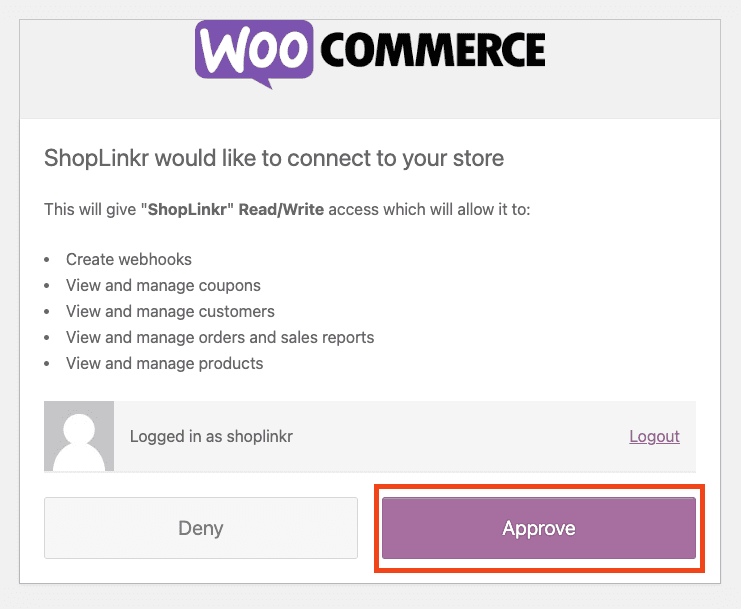
All information will be imported and the inventory will be adjusted to the inventory in ShopLinkr, if the product already exists.
From this moment on, ShopLinkr is the only place where you need to adjust your inventory.
Related to {{}}Sales channels