Sales channels
Connect Shopify
Explanation about the integration between Shopify and ShopLinkr
Last update on August 13, 2023
Before you link Shopify
To load all products from your Shopify webshop, each product must have a EAN code and be filled in at the 'Barcode' field. In addition, each product must also have a filled in 'SKU' field. You can decide for yourself what to fill in here, as long as it is not empty!
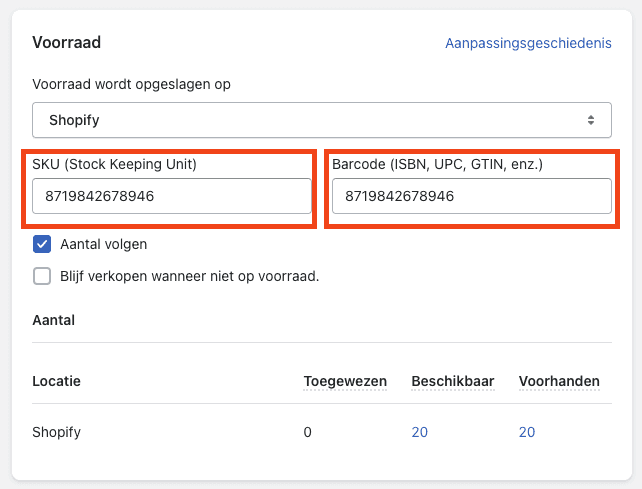
After you have linked Shopify
All products in your Shopify store will soon appear at the 'ShopLinkr' location. Once this has happened, you must adjust the delivery settings in your Shopify store. The 'ShopLinkr' location is currently not linked to a delivery location. Copy the shipping rates from your old location to the 'ShopLinkr' location.
If you do not do this, customers cannot place orders, as they will not be able to choose a delivery option!
Linking Shopify to ShopLinkr
Log in to your Shopify account and go to 'Settings'.
Click on 'Apps and sales channels' and then on 'Develop apps'.

Click on 'Allow development of personalized apps'.
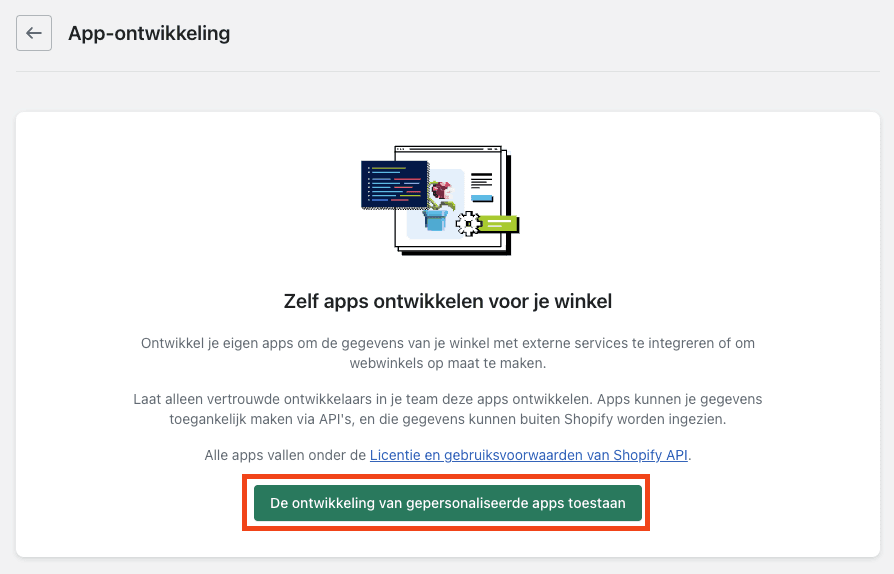
Click again on 'Allow development of personalized apps'.
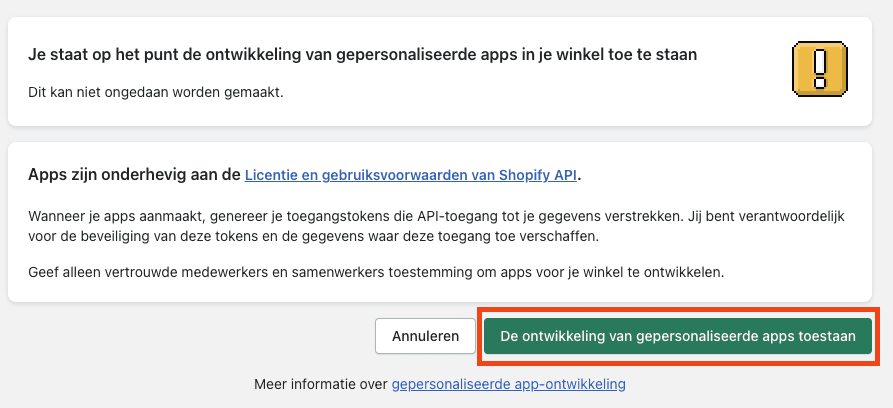
Click on 'Create app'.
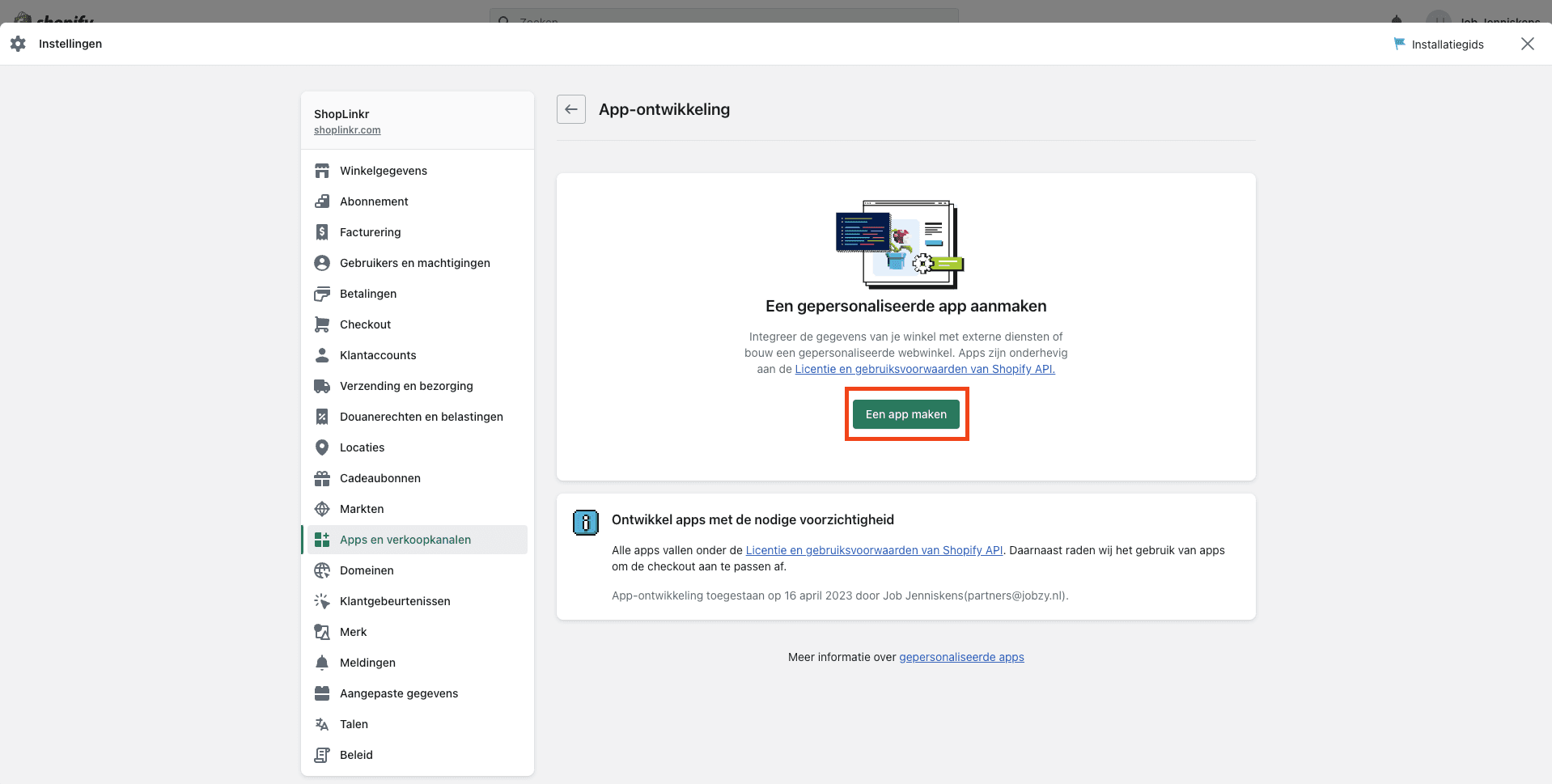
Enter an app name, for example 'ShopLinkr' and click on 'Create app'.
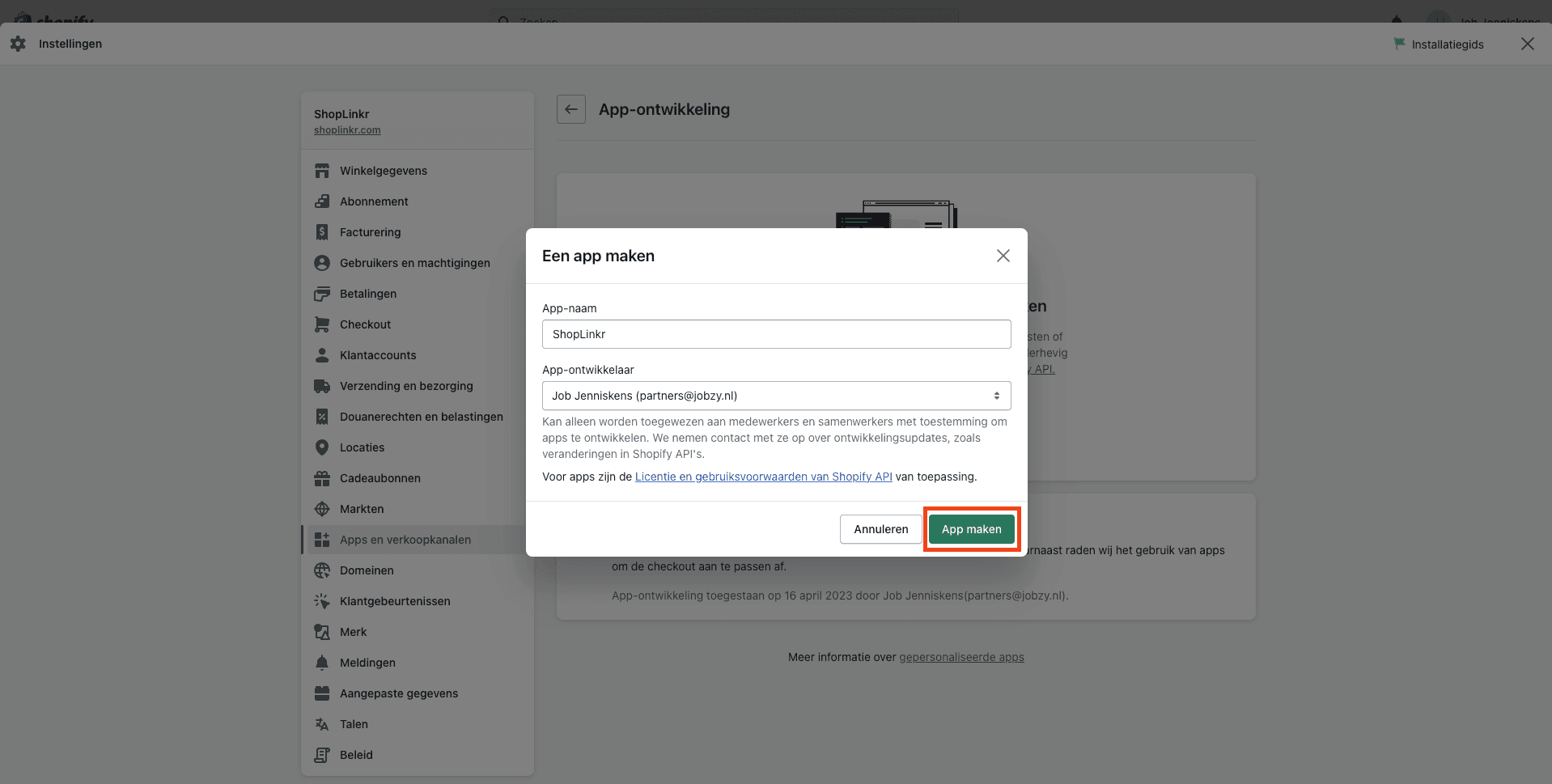
Click on 'Configuration' and then on 'Configure' under 'Admin API integration'.
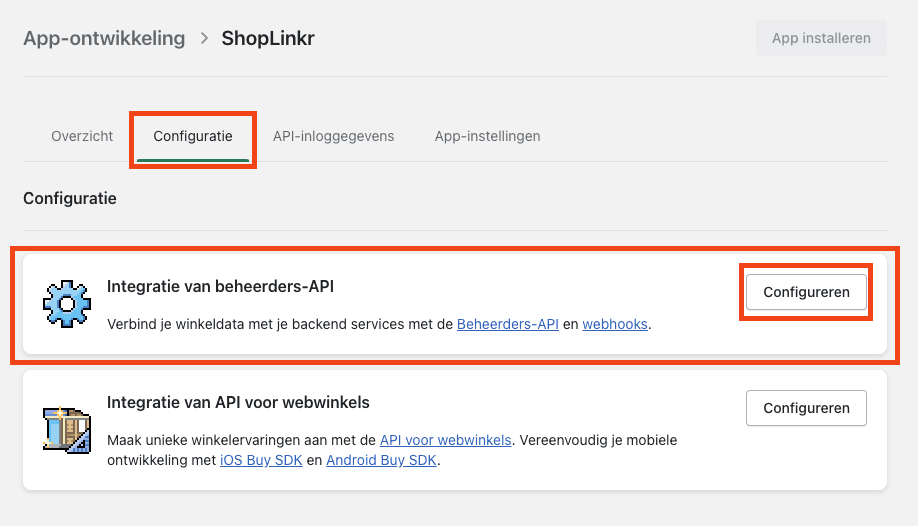
Then select all scopes.
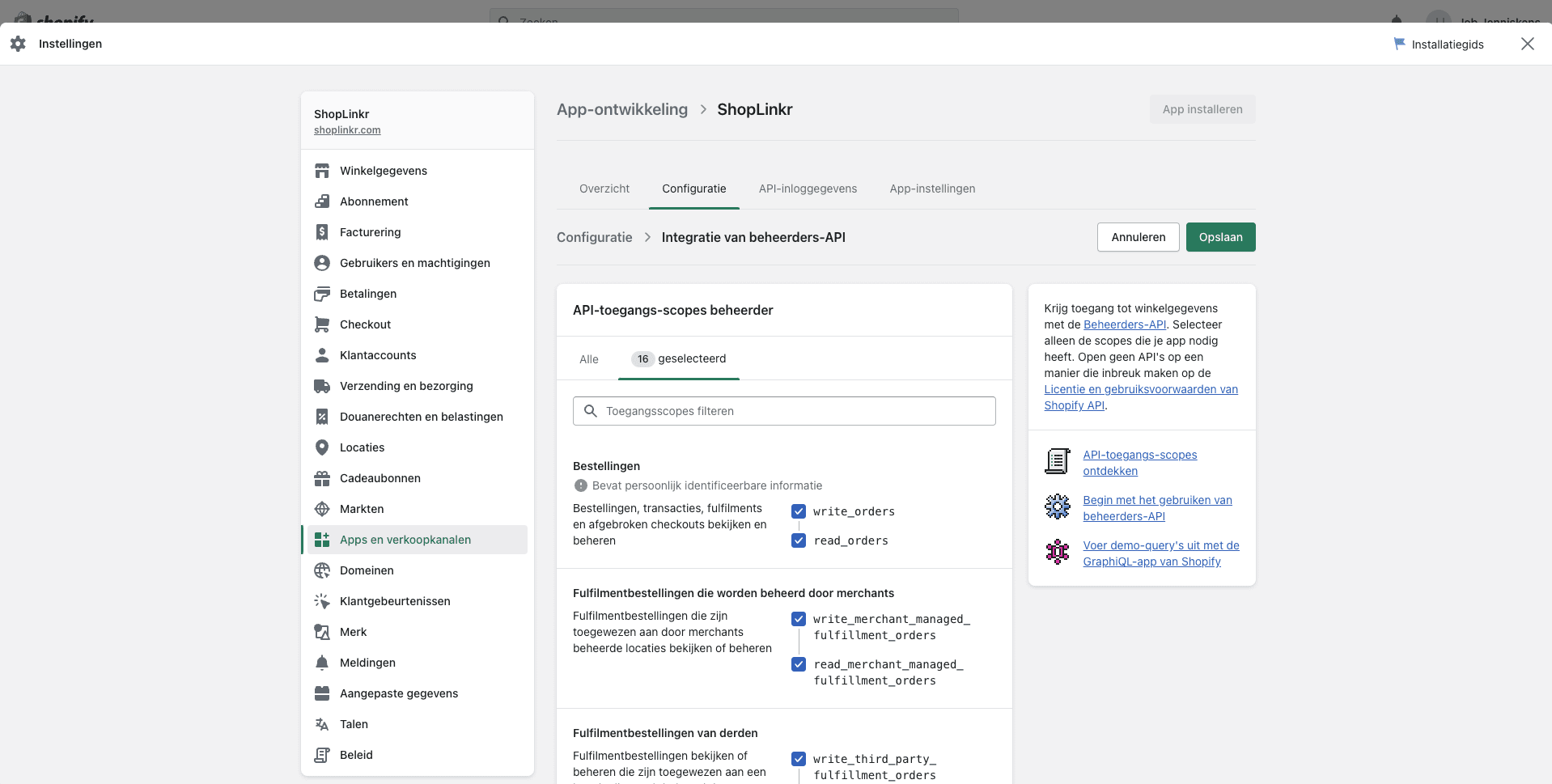
Then click on 'Save'.
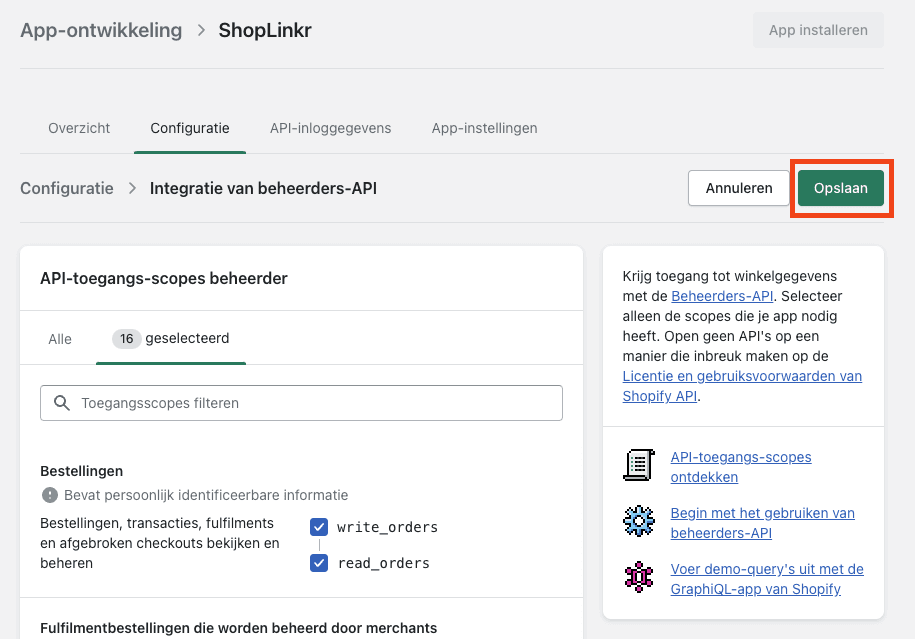
Click on 'Install app' in the upper right corner.
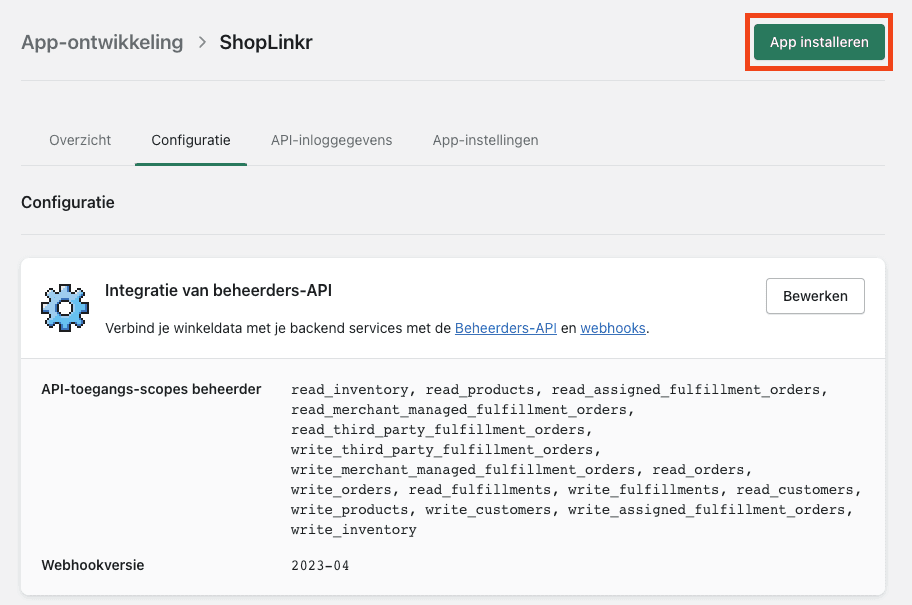
Click on 'Install'.
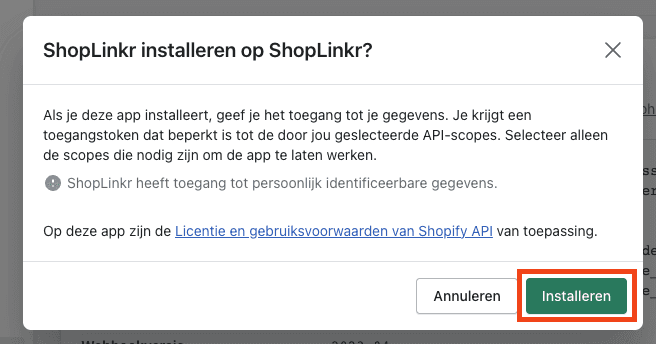
Now click on 'Reveal token once'. A token will now appear, you must keep this safe. You cannot view it afterwards, so save it somewhere safe!
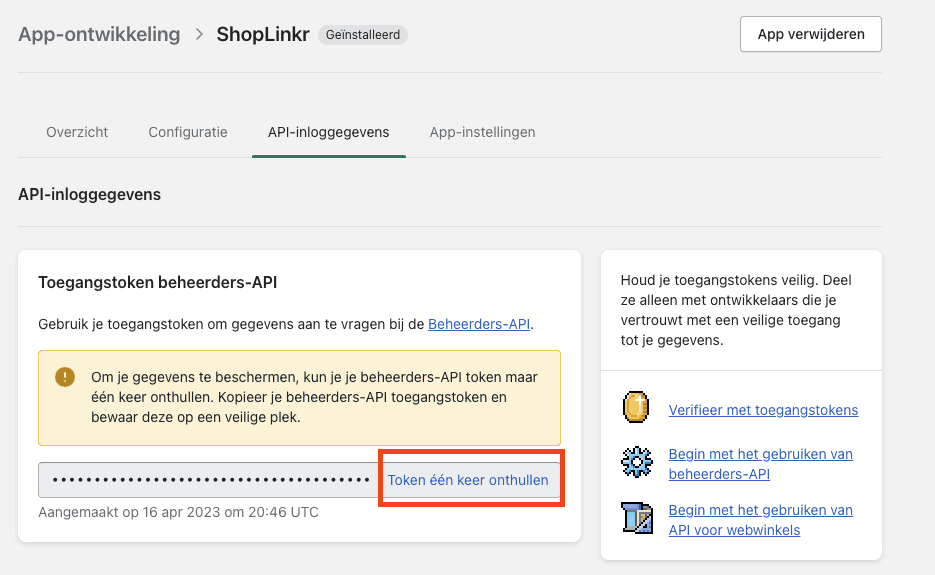
Then go to 'Settings' in ShopLinkr —> 'Sales channels' and click on 'Link sales channel'.
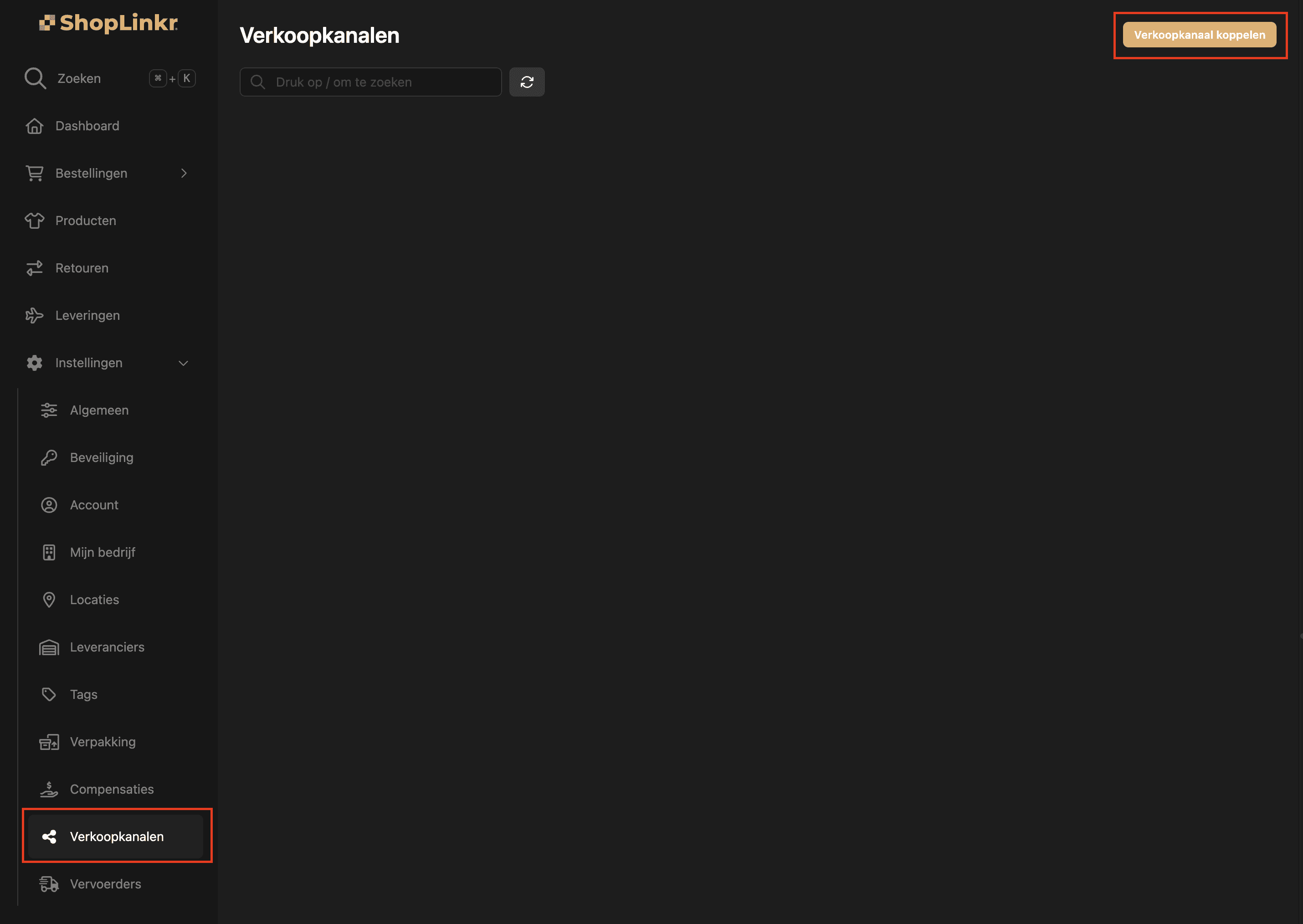
Select 'Shopify' as the type.
Then fill in the 'access token' and 'domain'. The access token is the 'Admin API access token' you received from Shopify (you received this token in step 12). The domain name is the full development domain name of Shopify, ending in myshopify.com, for example: shoplinkr.myshopify.com.
Then click on 'Link'.
All information will be imported and the inventory will be adjusted to the inventory in ShopLinkr, if the product already exists.
From this moment on, ShopLinkr is the only place where you need to adjust your inventory from now on.
Related to {{}}Sales channels